How to update the Divi theme? It's simple, but if you begin with DiviYou might be looking for a little... In this article, I explain how enable automatic updates of the theme.
Here is the program of this article:
- How do I know if an update of the theme is available?
- Where to get a Key Divi API?
- Enable Divi theme automatic updates
- How to manually update Divi via FTP
- The importance of updates
1 – How do I know if an update of the theme is available?
When you go to the tab Appearance > Themes of administration of your site, you will see the covers of WordPress themes that are installed there.
When an update is available, a notification banner is affixed to the image: "New version available"
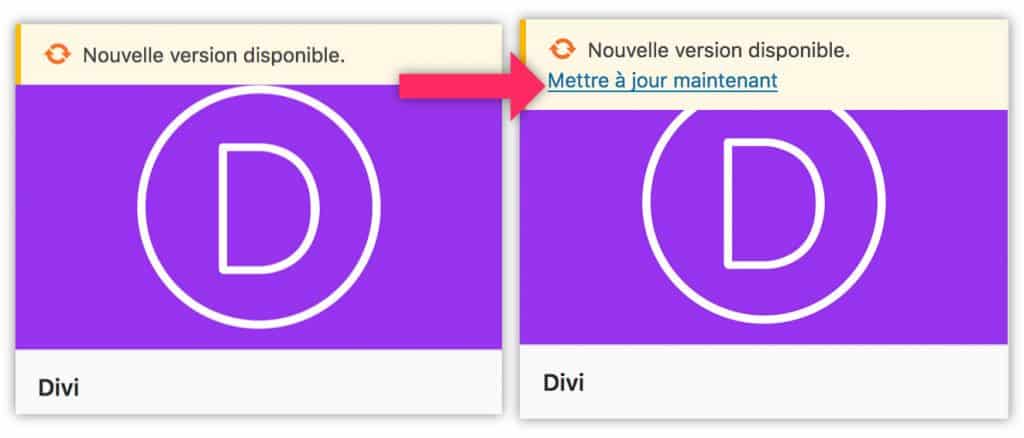
If "Update Now" is registered (as on the right image), you will then simply click on this blue link and your theme will automatically update.
On the other hand, if this statement does not appear (as on the left image), you will need to activate updates using your Divi API key.
Do you know you can test Divi for free? See you on this page and click on "TRY IT FOR FREE"
2 - Where to get a Key Divi API ( API key)?
When you have purchased your Divi license, whether annual or lifetime, you have created an account on the Elegantthemes website. On this site you have access to your Divi API keys (Keys API).
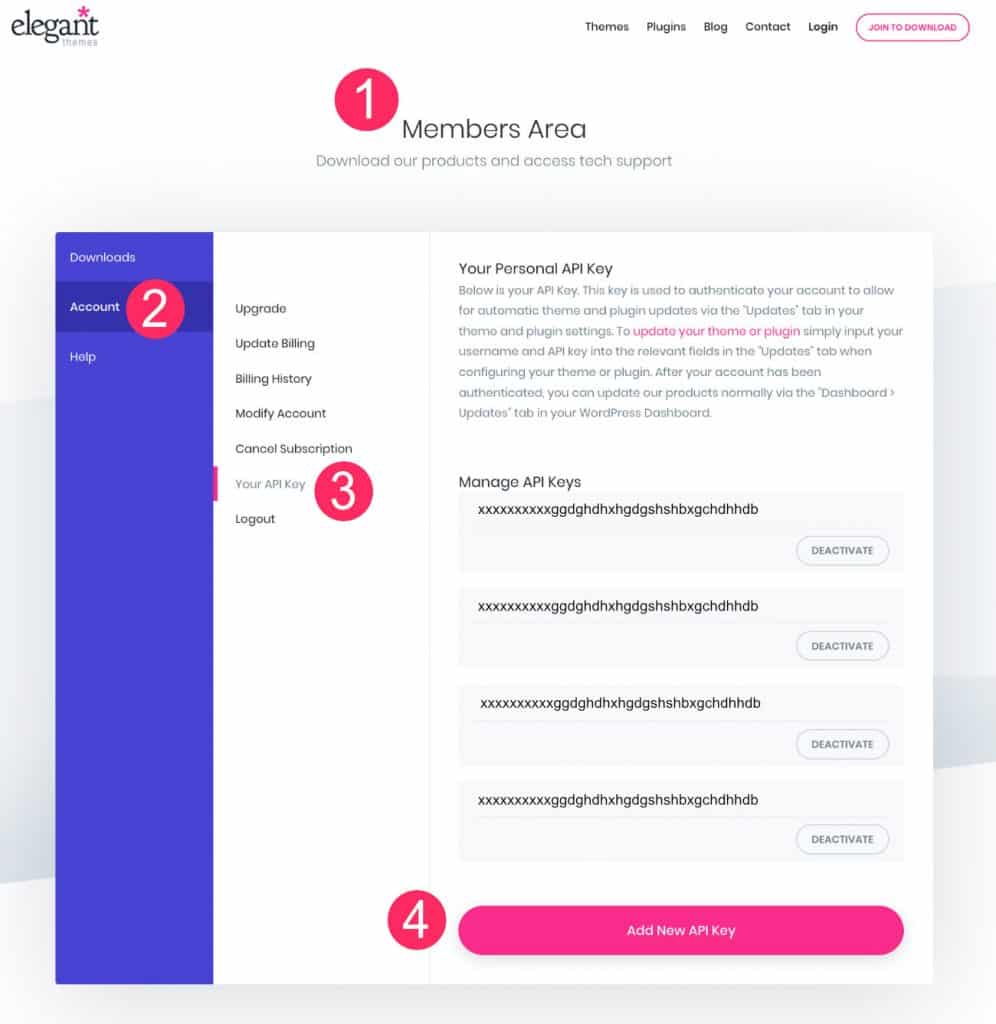
- See you on your Member Area and enter your credentials to log in to your ElegantThemes account.
- Select tab Account.
- Select tab Your API Key.
- Generate a new key by clicking Add New API Key.
- Copy the generated key.
Note: it is rather a good practice to generate a new key to each new site. Thus, your license will be independent of each site and you will be able to disable some keys when necessary. However, the ElegantThemes interface does not allow to assign a name or title for each generated key. It is therefore advisable to enter them in a third party document that you will keep on your computer.
3 – Enable Divi theme automatic updates
Now that you are in possession of your API key, you will connect it to your site to enable automatic updates.
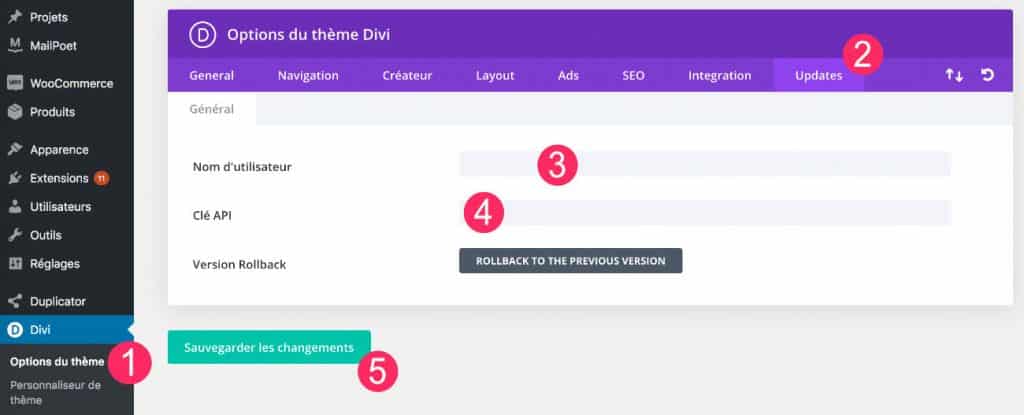
- Go to tab Divi > Theme Options
- Go to Updates tab
- Enter your username: the one used to connect to your ElegantThemes account
- Paste previously generated API key
- Save
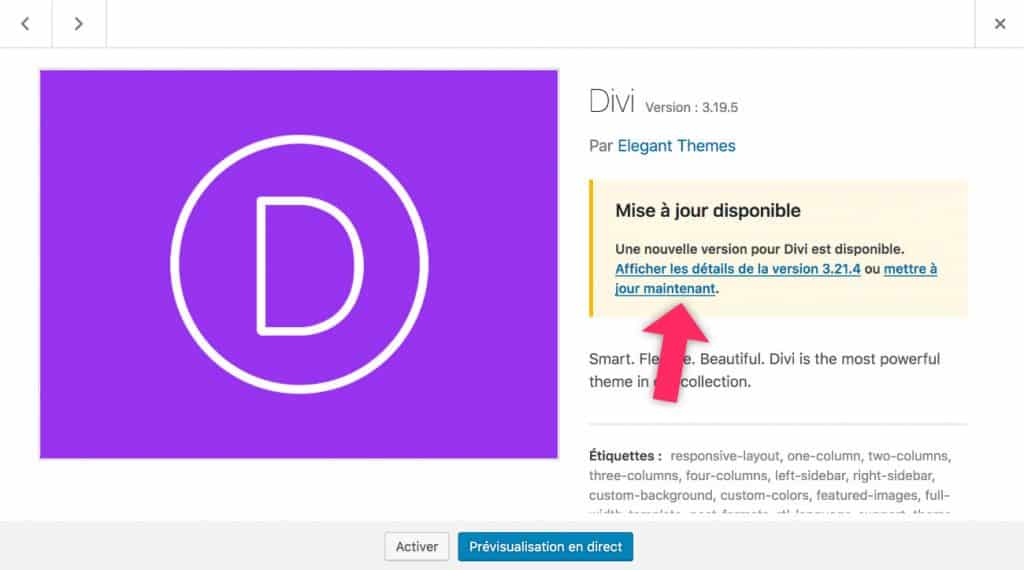
Now when you go to the tab Appearance > Themes, the link to update Divi should appear. You will only need to click on it to start the update.
4 - How to update Divi via FTP?
For a reason X or Y, you might encounter problems like not receiving updates notifications while you have an old version of Divi, or you don't have a valid Key API in your possession etc.
In these cases, you can opt for Manual update of Divi via FTP.
To update a WordPress theme manually, you must be able to reach the files of your site. These files are stored on your host, remotely. You will then have to use a FTP software (like FileZilla for example) which will allow you to connecting your computer to your server (host).
The idea is to retrieve, locally (=on your computer), a new version of the Divi theme from your ElegantThemes account and send it to the files of your site (at the host), thanks to Filezilla.
Once the FileZilla application is installed on your computer, you will be able to open and connect to your server with the FTP IDENTIFIENTS that it provided to you when you subscribe to your hosting.
If you do not find them, contact your host who will give them to you again.
These identifiers should be entered in the fields Host, Identifier and Password which are at the top of the FileZilla screen.
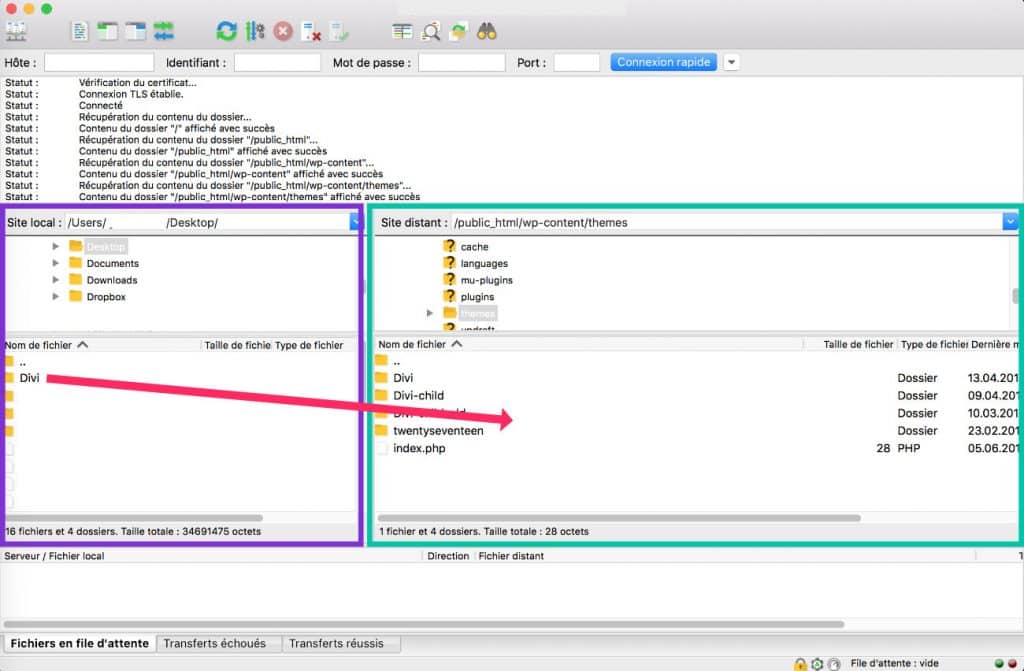
Once connected to your server, you will need to navigate within the files of your site to reach the folder containing WordPress themes.
Use it Right window named Remote site (boxed in green on the screenshot) and double-click on WWW then on WP CONTENT and finally on THEMES. Double-clicks allow you to open folders.
Depending on your host, it is possible that the folder WWW named otherwise (as PUBLIC_HTML For example, o2Switch).
Once the theme folder is open on the side Remote site, you'll just have to drag and drop the new theme Divi present on your computer.
Note: this procedure is the same as for install the theme Divi manually.
This one will be in the left-hand window named Local site (violet box on capture). You can also make a slide-down directly from your desktop to the Remote Site.
At that time, FileZilla will send you a message that will tell you that a folder of the same name already exists and you will propose to replace it.
Attention: the folder of the Divi theme you will send will have to be decompressed!
5 - The importance of updates
Updating its themes and WordPress plugins is essential for the security of your site.
Not only do you need to update WordPress as soon as a new version is available but you need to keep your entire environment up to date: even plugins and themes that are not enabled!!!
It is even advisable to remove plugins and themes that are not active and that you no longer intend to activate. A security flaw can affect a site even if the plugin is not enabled.
If you find it too restrictive to connect to the backoffice daily, then it would be good to install a plugin that will automatically update your environment like Easy Update Manager.
Need more resources on Divi? Visit ElegantThemes blog full of ideas and tutos!
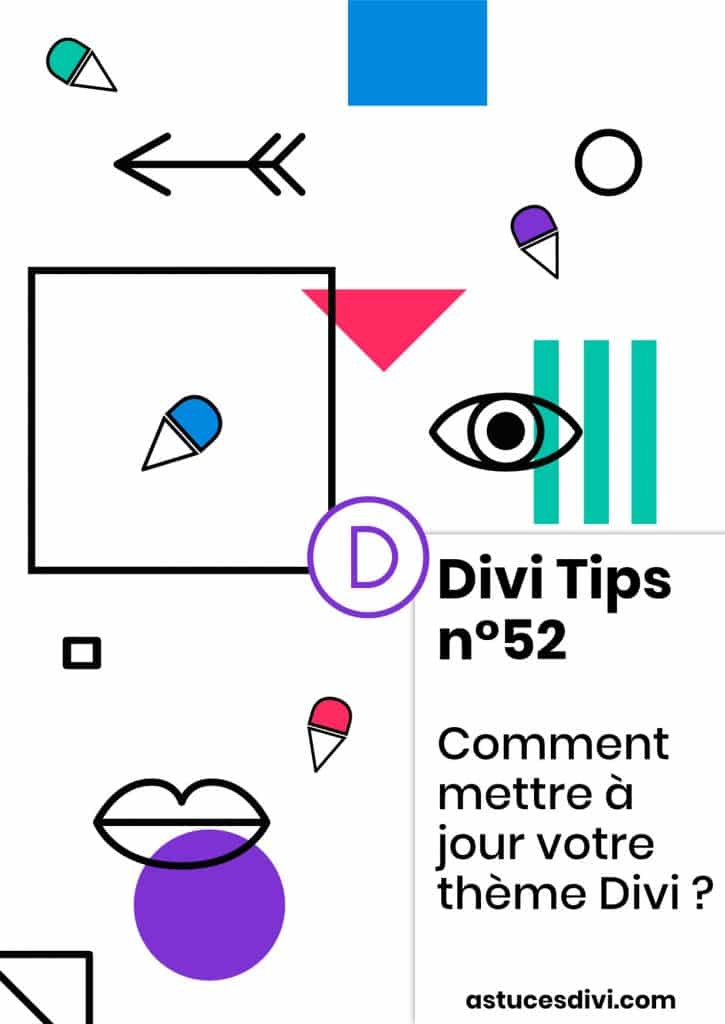


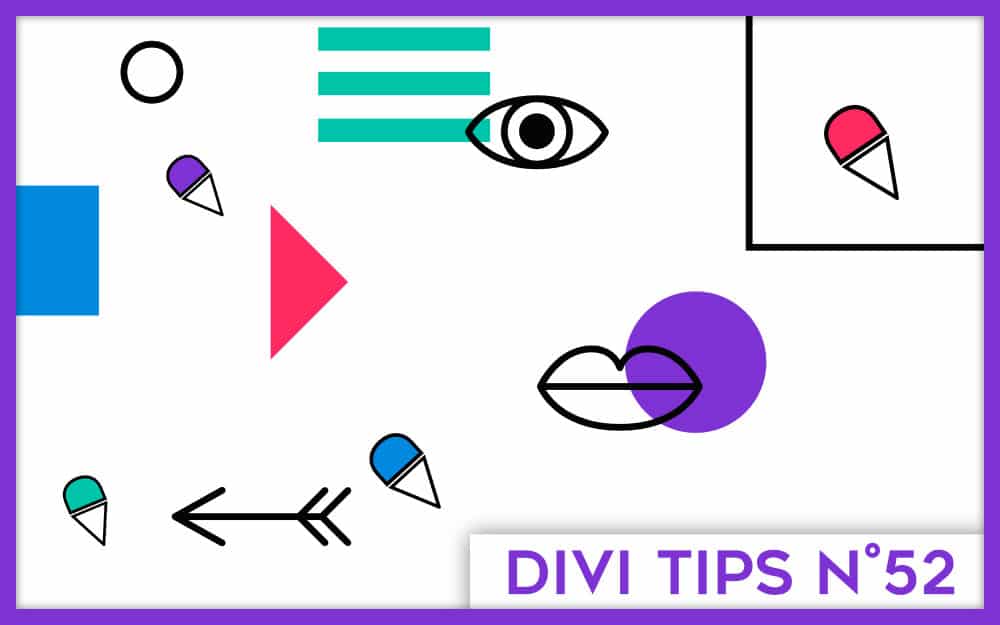

Bonjour,
Lorsqu’on a créé un thème enfant, est-ce que la mise à jour du thème met aussi à jour le thème enfant ?
Merci d’avance !
Salut Louise, le thème parent se met à jour lorsque tu cliques sur « mettre à jour », quant au thème enfant, il se met à jour lorsque tu fais toi-même une mise à jour (par exemple lorsque tu changes un morceau de code du thème ou quand tu y ajoutes un nouveau fichier). Donc, ne te prends pas la tête avec ça, met simplement à jour ton thème parent.
Bonjour
Pouvez vous m’indiquer ou trouver des informations sur la mise à jour de divi très vieille version (2.x) vers la version actuelle ? est ce que cela pose des problèmes ? si oui lesquels ?
Merci de votre aide
Salut Maillard,
C’est risqué mais normalement ça devrait bien se passer. Tout dépend si le site embarque plein de code personnalisé qui se base sur l’ancienne version de Divi. Concrètement, je ne tenterais pas l’expérience sur un site en production, je le testerais en local d’abord ou sur un staging site (fonctionnalité offerte nativement par les hébergeurs WPServeur et Kinsta). Et aussi je ferais 2 ou 3 sauvegardes du site avant de mettre à jour, histoire d’être sûre. Voilà les bonnes pratiques.
Bonjour, je reprends un site qui avait la licence divi d’un autre webmaster. Je souhaite remplacer son nom d’utilisateur et son api par mes codes. Est-ce que je risque de perdre les pages qu’il a créées avec son divibuilder sous son api ? merci
Bonjour Rachel, non tu ne crains rien. Tu peux changer les clés API ça n’impactera pas tes publications.
Bonjour, il m’est impossible de faire la mise à jour de Divi sur mon site. Je n’ai plus aucun accès à la bibliothèque d’image et à Divi builder. Quand je clique sur « Activer mises à jour automatiques, ça me dit : la demande n’a pu être effectuée. J’ai un autre site sur lequel je m’entraine et là aucun problème mise à jour. J’ai acheté Divi à vie. Je vous remercie d’avance pour votre aide.
Bonjour Christian. Ça pourrait venir de la version PHP de votre hébergement. Avez-vous vérifié cela ? Vous pouvez vous en assurer depuis l’onglet Outils > Santé du site. Sinon, puisque vous avez la licence, le mieux est d’ouvrir un ticket au support.
Bonjour Alicia,
Merci encore pour tout ce contenu précieux que tu nous offre.
J’ai une question, j’ai récupéré un site d’un client avec la clé API de l’ancien prestataire, est-ce-que je peux modifier la clé avec mon nom d’utilisateur et ma clé API Divi sans risque de perdre le contenu du site ?
Par avance merci.
Belle journée à toi.
Caroline.
Salut Caroline, oui sans souci tu peux changer pour ta clé, tu ne perdras rien 😉
Bonjour Lycia !
J’ai une question concernant la clé Api : Tant que celle-ci est active sur mon compte Elegant Theme, mon client peut faire la mise jour lui-même du thème divi c’est bien ça ? Par contre si je la supprime, les mises à jour ne sont plus possible mais peut il encore utiliser la version de divi qui est installée sur son WordPress ?
Merci d’avance pour ta réponse !
Je te souhaite une bonne journée !!
Exactement Anaïs