"Advertising" tab will allow you to manage your advertisements and integrate banners into your content, if you have decided to monetize your blog or site.

Here is the program of this article:
- Advertising to monetize its site
- Other means of monetization
- Divi Ads tab
- Other options of the Divi theme
1 – Advertising to monetize its site
Is it a good idea to monetize your blog with advertising banners of type Google Adsense ?
Why not, if it's smartly done...
These banners must still not be too intrusive and not cause your visitors to flee.
It's quite rare in fact, for my part, I run directly if they are popups or if there is a banner at each paragraph.
You will see that the Divi theme allows you to insert a banner at the end of your articles without it being intrusive. And you won't need a plugin for that.
Be careful not to abuse advertising banners, Google penalises this !
2 - Other means of monetization
Yes! Monetizing his blog with advertising is quite complicated when you start your site.
For this to be profitable, you will need to have a huge traffic.
We need to know that the ad adsense pays you a few cents for each click. So you have to play on the volume, otherwise it's no use...
If you are looking for other types of monetization, here is what you might consider:
- Membership
- Sales of information products (ebook, e-learning etc.)
- Sponsored articles
Of course, you can pair all these forms of monetization to try to raise your income.
3 – The settings of the Divi Ads tab
Generally, to easily add ad banners within articles, you need a plugin. Here, Divi offers you an easy way to add this feature. However, you will find few options.
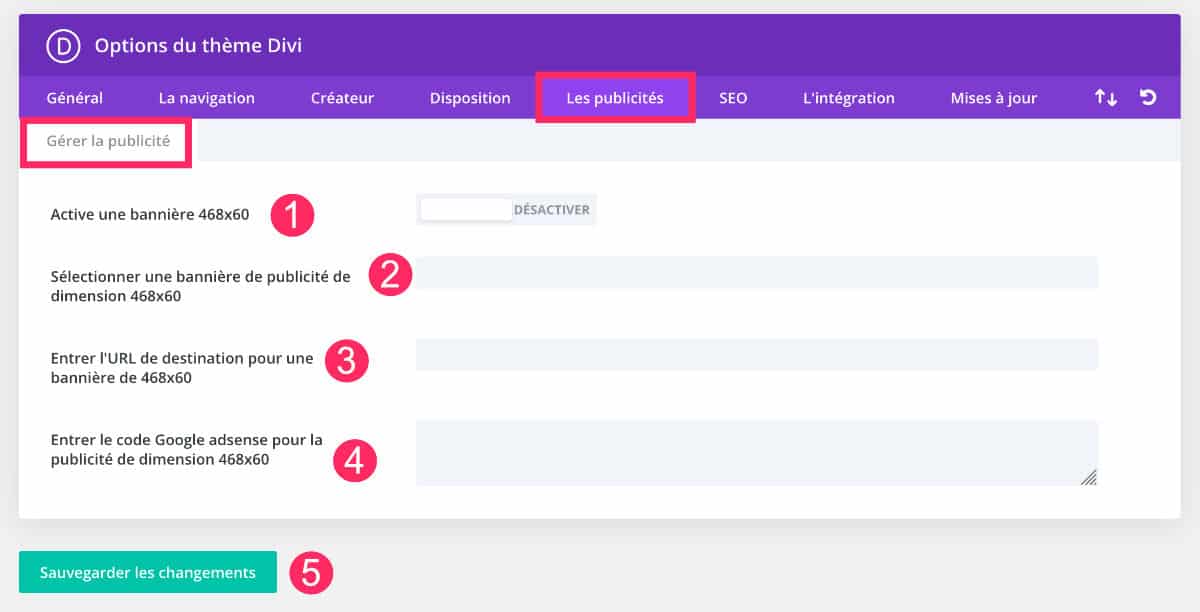
1 – Activate a 468×60 banner: with this option, you can simply activate or disable banner advertising on your site. These will then appear at the end of your articles, just above the comments section.
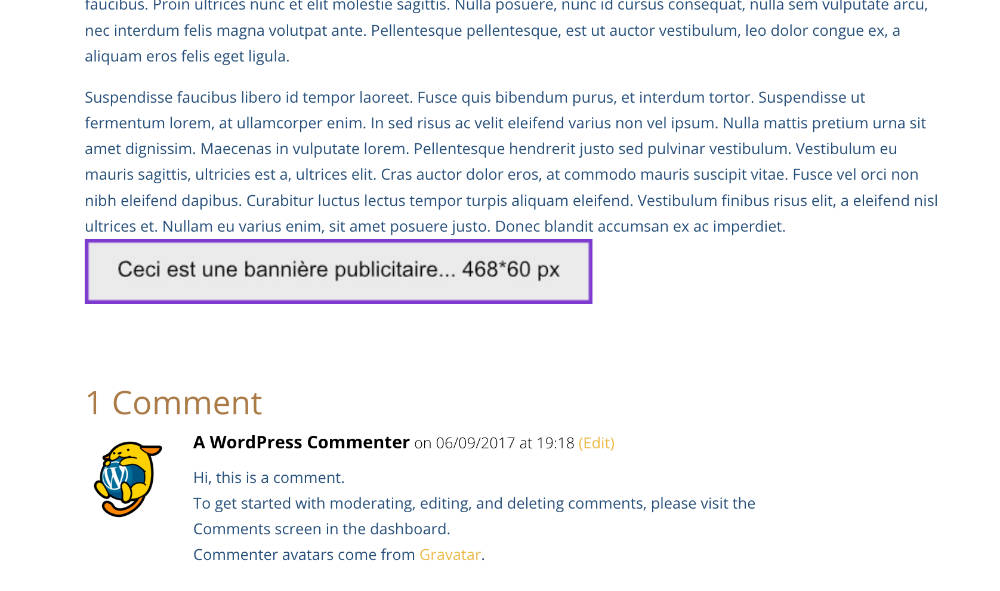
2 - Select a banner: Here you must enter the URL of an image in 468*60 pixels format. This image must be first inserted into your media library. It is from the library that you will find its URL.
3 – Destination URL of the banner: Since it is an ad banner, you can choose the destination URL when the user clicks on it. Generally, it will be an affiliate URL or a partner URL.
4 – Google Adsense: If you do not use affiliate, you will simply be able to insert the code of one of your ads generated since your Google Adsense account.
5 – Save: Save your changes.
4 - Other options of the Divi theme
You will find the other articles in this series dedicated to Divi Theme OptionsHere:
- How to set The General tab of the Divi theme ?
- How to set The navigation tab of the Divi theme ?
- How to set The Creator tab of the Divi theme
- How to set The Divi theme layout tab ?
- How to set The Divi theme adverts tab ? (you are on this article)
- How to set The SEO tab of the Divi theme ?
- How to set the Integration tab and Updates tab of the Divi theme ?

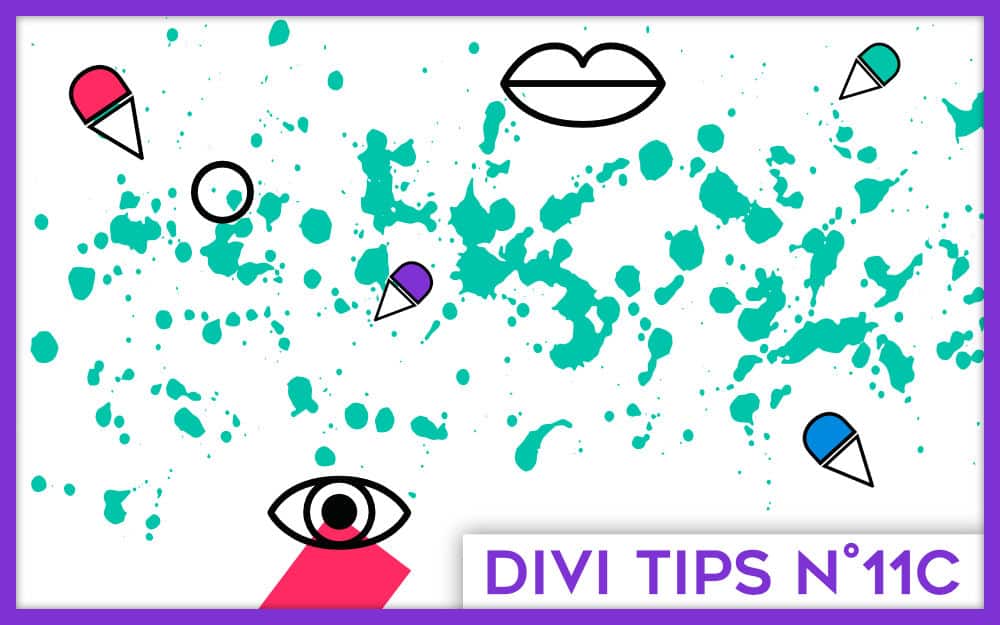
0 comments